 |
| Huang Yaoshi is always charming, even on raw iMovie... |
Since I
bought a Macbook 2016 (rose gold!!!) last November, I had been on the edge
about using its iMovie to make Michael/Barbara MVs. I’m not that fast a learner
for techs like this. But then, my six years old Dell is already so slow that
making MVs causing me stress instead of happiness…
So last December,
after staring at my laptop for a while, I decided to just bite the dust and
make an MB MV with the Mac iMovie. The first one I produced was UWS’ ‘A
Thousand Dreams of You’ (ft. Leslie Cheung!). I was quite pleased with the
result, hence I kept on using iMovie. FYI, the last MV I made with Windows Live
Movie Maker was ‘Eyes
on Me’ (CLH, ft. Tanya Chua).
I feel the need of writing this post, mostly to remind myself of my own tricks to make MVs with iMovie, and who knows, some people might benefit from it too. The most important tips I’m going to make are how to make subtitles in iMovie, cos iMovie Titles suits are surprisingly not superior to Windows Live Movie Maker. And the WLMM that I used was the one for Windows 7; i.e. not the most advanced version…
I feel the need of writing this post, mostly to remind myself of my own tricks to make MVs with iMovie, and who knows, some people might benefit from it too. The most important tips I’m going to make are how to make subtitles in iMovie, cos iMovie Titles suits are surprisingly not superior to Windows Live Movie Maker. And the WLMM that I used was the one for Windows 7; i.e. not the most advanced version…
Nevertheless,
iMovie does a good job with making my Michael/Barbara MVs so far. I started
making the MV at around 16:30, and I finished uploading it to YouTube, Vimeo
and Dailymotion at 23:30. That’s a total 4.5 hours of work… cos I have to
deduct 2.5 hours of domestic work and dinner from it.
I guess a
new machine (laptop) helps a lot, for everything is much easier with 8 GB
memory and the 1.2GHz dual-core Intel Core m5 processor (Turbo Boost up
to 2.7GHz). However, I’m
surprised at the lack of filter suits in iMovie, and that I cannot make double
filters. What I mean is, if my original image is in colour, I cannot apply
double filters to make it noir and ‘dreamy’. What I’ve learned to do is I
change the image into Noir with Preview, then I make the image ‘dreamy’ in
iMovie. Another easier way is just to make the colour image Noir, screen cap
that image, then apply ‘dreamy’ filter to the new Noir image. A bit of a
hassle, but it works wonder.
iMovie does
a really good job at transferring the video to YouTube and Vimeo. It doesn’t
take as long as I would do that manually (with Windows), so that’s really a
plus. Last night, I finished the Huang
Yaoshi MV at around 11 pm, and at 11:30 pm I’ve uploaded the MV to YouTube,
Vimeo and also Dailymotion (for WLMM, it would take me at least 45 minutes for
uploading one video). For Dailymotion, I have to convert the video into MP4 and
store it at my hard drive. Then I have to manually upload it to DM. Not sure if
iMovie will integrate DM into its Share suits, that would be a fresh breeze…
iMovie does not do a good job with end credits. The only end credit I found is the Scrolling Credits... with a very unattractive layout. Hence, nowadays I just make my credits in Powerpoint (black background) and screen shot it to create a still frame. I then use the Ken Burns to help animating the credit frame either scrolling up or zooming in/out. For an Apple-produced software, this defect, the severe lack of end credit options, is a crying shame.
 |
| Scrolling Credits is not the best solution for end credit... |
Now, subtitles are VERY useful when you're using non-English songs, for that makes your viewers understand the context of the song. However, iMovie
suits for titles is inflexible. I can copy-paste the texts from my word doc, but the text became so small and unreadable. I cannot change the font size of some titles,
which is annoying (amazing that Windows Movie Maker does a better job at it,
i.e. offering titles with flexible font sizes!). Thus, I ended up retyping the whole bloody texts from my word doc to iMovie subtitle space. For Yale Cantonese, that's fine, cos I've given up the use of intonation symbols such as è, é or ē, they're too complicated. But for French (see La Vie en Rose), I have to use those intonation symbols.
I tell you... that MV made me sleep at 2 am or something....
(and retyping the whole text has the risk of typos. I typed "fine" instead of "find" in min 00:37 ("But in love, I could find none better than you").
Ideally, you want to write both the original texts AND the subtitles, so that your viewers can sing the song as well if they wish to. This is particularly important for non-English songs, such as the myriad Mandarin or Cantonese songs I've used, or even French's La Vie en Rose.
Anyway... It’s not without a reason that my first two MVs that I made with iMovie were in English, thus in no want of subtitles. Still new to iMovie, the suits are not user-friendly...
Then last night, as I worked on my second Huang Yaoshi MV, I found a title option in iMovie that made decent subtitles (see ‘You’re the Best in the World’ Huang Yaoshi LOCH 2017 part 2 for the example). It’s: “Reveal Lower Third”.
I tell you... that MV made me sleep at 2 am or something....
(and retyping the whole text has the risk of typos. I typed "fine" instead of "find" in min 00:37 ("But in love, I could find none better than you").
Ideally, you want to write both the original texts AND the subtitles, so that your viewers can sing the song as well if they wish to. This is particularly important for non-English songs, such as the myriad Mandarin or Cantonese songs I've used, or even French's La Vie en Rose.
Anyway... It’s not without a reason that my first two MVs that I made with iMovie were in English, thus in no want of subtitles. Still new to iMovie, the suits are not user-friendly...
Then last night, as I worked on my second Huang Yaoshi MV, I found a title option in iMovie that made decent subtitles (see ‘You’re the Best in the World’ Huang Yaoshi LOCH 2017 part 2 for the example). It’s: “Reveal Lower Third”.
You can change the font colour in “Reveal Lower Third”, but the font size is automatic (arrgghhh!!!). This is how it looks when I type just a few words:
HOWEVER, I
found out that if I press option+enter
or option+return just before a word,
it brings the word down one level, so we have two tiers texts like this one:
After procrastinating
and fiddling around with some title options, I found out that option+enter can be used on most title suits to make two
layers/tiers out of a single-level text. Below are some examples of Titles from
iMovie, and my commentaries there.
 |
| Soft Bar - Black |
 |
| Gradient - Black |
 |
| Gradient - White |
 |
| Line Lower Third |
 |
| Ticker (this is a running text, from right to left) |
Of all these suits, I actually
prefer Gradient-Black or Gradient-White, but the upper texts are quite large.
You can write long sentences for the upper text,
which makes it smaller, or use the option+enter. Still, I found that Reveal Lower Third is the best option
for now.
 |
| Best option so far: Reveal Lower Third with option+enter |
I’m eager
to better my skills with iMovie, cos I have no interest in paying for, or
pirating, a video maker software. Let me know if you have your own tips on
making iMovie more efficient; I’d love to learn more. I particularly want to explore more options about the end credit, for the reasons I've explained above.
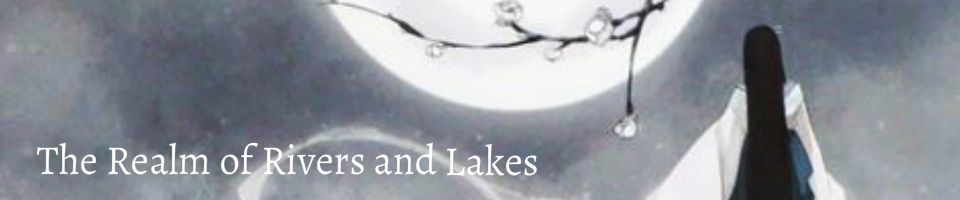


No comments:
Post a Comment